Single Camera Video - Editing
open DaVinci Resolve (free software from Blackmagic Design)
create a new project
click on the "Edit" tab at the bottom if the screen
Auto Sync Audio (here's a tutorial)
drag your video file and your audio file into the media pool
if asked, change the project to match the frame rate of the media
select both files (video and audio)
right click on the files and choose "Auto Sync Audio > Based on Waveform"
drag the video file (only) onto the timeline (which should include the new [superior] audio file)
NOTE: if syncing with Audio does not work:
go to the Media tab and do the following for each file:
click on the file
view the waveform by choosing "Audio Track" from the dropdown in the bottom left of the playback window
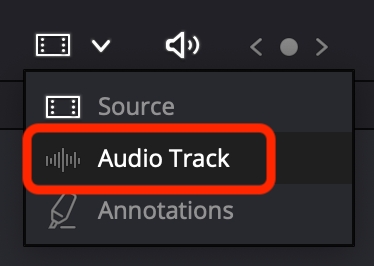
put the plaback head on one of the claps and add a "Mark In" by pressing "i (needs to be the same clap in each clip)
go to the Edit tab
drag each file onto the beginning of timeline separately
mute the audio from the video file
Conduct further editing
use Blade Edit Tool (press "b") to split track where you want the video to begin and end
slice the track where you want the video to begin
use the Selection Tool (press "a") to select the part you want to delete (from beginning to where you just sliced)
hold down Shift and press delete
use Blade Edit Tool to cut off the end of the video as well, select it and delete it
fade in from black and fade out to black
choose the Effect Library tab at the top
under Toolbox, choose Video Transitions
drag the "Dip to Color Dissolve" to the beginning and end of your video
select the transition that you just added (on the video track) and change color from white to black on the settings in the right sidebar (you may have to select the "inspector" tab)
Get Audio Loudness Set (-14LUFS and -1TP)
watch this video = https://www.youtube.com/watch?v=SyWFLS4VWvA
File > Project Settings > Fairlight > Audio Metering > Target Loudness Level = -14 LUFS
set "Loudness Meter" to show -14 at top by clicking on three dots (...) and choosing = absolute level
True Peak can be seen on the Control Room meter (you cannot set it to anything, you just need to keep it below -1.0TP)
Render the video
Choose the "Deliver" tab at the bottom
Choose the settings for Youtube
add to queue
render
upload to Youtube
Was this helpful?